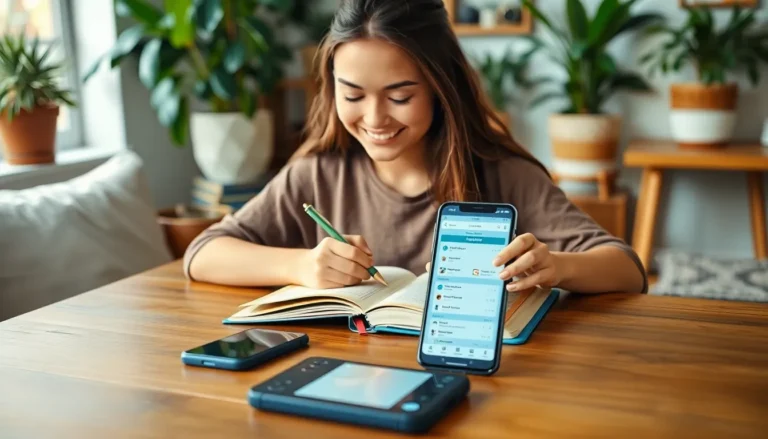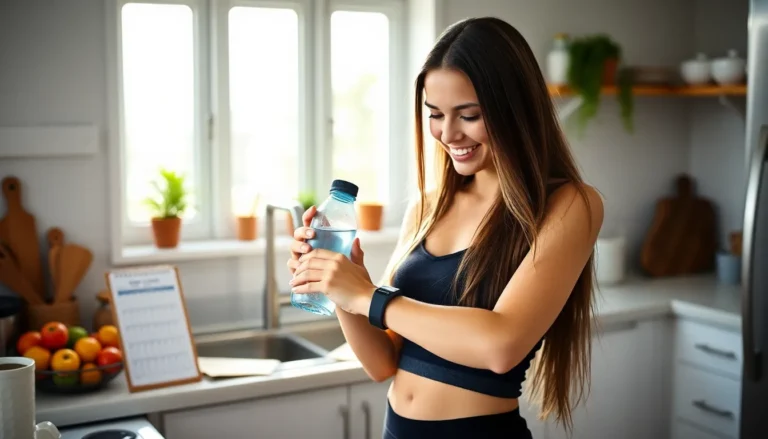Table of Contents
ToggleTransferring photos from an iPhone to an iPad might sound like a tech wizard’s task, but it’s easier than finding a cat video on the internet. Whether it’s that epic sunset snap or your friend’s questionable dance moves at last weekend’s party, getting those precious memories onto your iPad can be done in just a few taps.
Different Methods to Transfer Photos
Transferring photos from an iPhone to an iPad can occur through several convenient methods. Each method offers unique features suitable for different user preferences.
Using iCloud Photos
iCloud Photos simplifies the process by automatically syncing images across devices. Once users enable iCloud Photos on both devices, every photo taken on the iPhone uploads to the cloud automatically. Accessing those images on the iPad involves navigating to the Photos app, where they appear seamlessly. Users must ensure they have enough iCloud storage available. The syncing process occurs over Wi-Fi, making it efficient for large libraries.
Using AirDrop
AirDrop provides a quick way to transfer photos wirelessly between nearby Apple devices. Users activate AirDrop in the Control Center and ensure both the iPhone and iPad are visible to each other. Selecting photos on the iPhone and tapping the share icon allows users to choose the iPad in the AirDrop menu. This method works best for smaller batches of images. Transfers typically complete within seconds, making it a fast option for immediate sharing.
Using USB Cable
Using a USB cable offers a direct method for transferring photos without relying on Wi-Fi. Connecting the iPhone and iPad with a compatible cable allows users to open the Photos app on a computer. Afterward, users can import images from the iPhone and sync them to the iPad. This method caters to those who prefer offline solutions, maintaining full control over the transfer process. It’s also useful for large photo collections, eliminating concerns about cloud storage limits.
Third-Party Apps for Photo Transfer
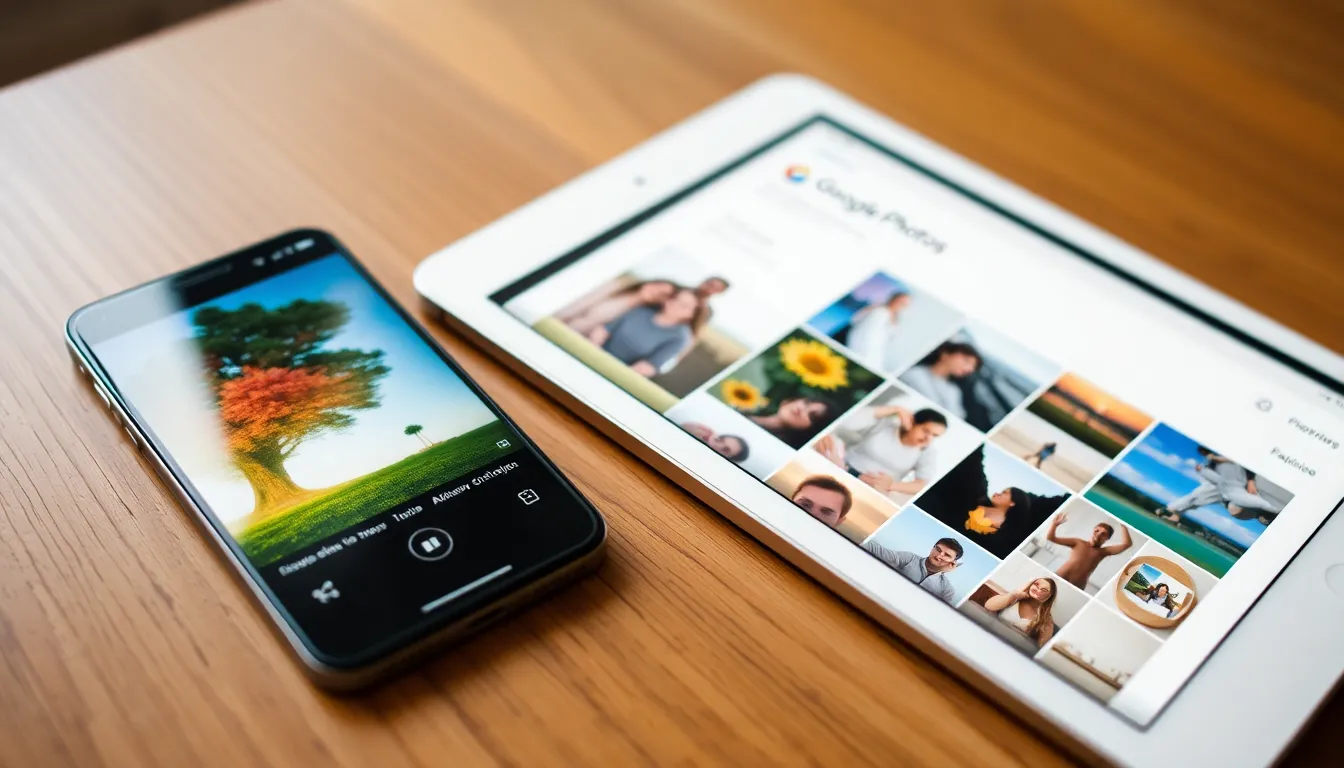
Using third-party apps can simplify transferring photos from iPhone to iPad. These apps provide additional features and convenience.
Popular Apps to Consider
Multiple apps facilitate photo transfer between iOS devices. Google Photos remains a popular choice for cloud storage and organization. Dropbox offers straightforward file sharing and seamless access across devices. Another notable option, Photosync, provides fast transfer speeds over Wi-Fi and Bluetooth. Each app has unique advantages catering to different user styles.
Step-by-Step Guide for App Usage
Using Google Photos involves a few clear steps. First, install Google Photos on both devices. Next, sign in with the same Google account on each device. After that, upload photos from the iPhone, allowing them to sync. To access the images on the iPad, open Google Photos and download the needed files. For Dropbox, the process begins similarly. Install the app, create an account, and upload photos from the iPhone. Finally, log in on the iPad to view and download the images.
Tips for a Smooth Transfer Process
Transferring photos between devices can go smoothly with proper preparation and troubleshooting. A few simple steps help ensure a hassle-free experience.
Preparing Your Devices
Ensure both the iPhone and iPad run compatible versions of iOS. Check for updates in Settings and install any pending software. Connecting both devices to the same Wi-Fi network is crucial, especially when using iCloud Photos or AirDrop. Enable Bluetooth on both devices to enhance AirDrop functionality. If using a USB cable, confirm that the cable is functional and not damaged. Creating enough space on the target device helps prevent transfer issues. Verify that users have sufficient iCloud storage if opting for cloud solutions.
Common Troubleshooting Steps
Restarting both devices can often fix minor issues that arise during photo transfers. If AirDrop encounters problems, ensure the receiving device is discoverable by checking settings. Users may also try toggling Wi-Fi and Bluetooth off and back on for a fresh connection. If a sync isn’t happening with iCloud Photos, signing out and signing back into the Apple ID can help. For USB connections, ensuring both devices trust each other by accepting prompts is essential. Finally, regularly checking for updates can mitigate many compatibility problems.
Transferring photos from an iPhone to an iPad is a straightforward process that can enhance how users share and enjoy their memories. With multiple methods available like iCloud Photos, AirDrop, and USB connections, everyone can find a solution that fits their needs.
Utilizing third-party apps also adds flexibility for managing and accessing photos across devices. By following the outlined tips and troubleshooting steps, users can ensure a seamless transfer experience. Embracing these methods not only keeps cherished moments safe but also makes it easier to relive them anytime, anywhere.