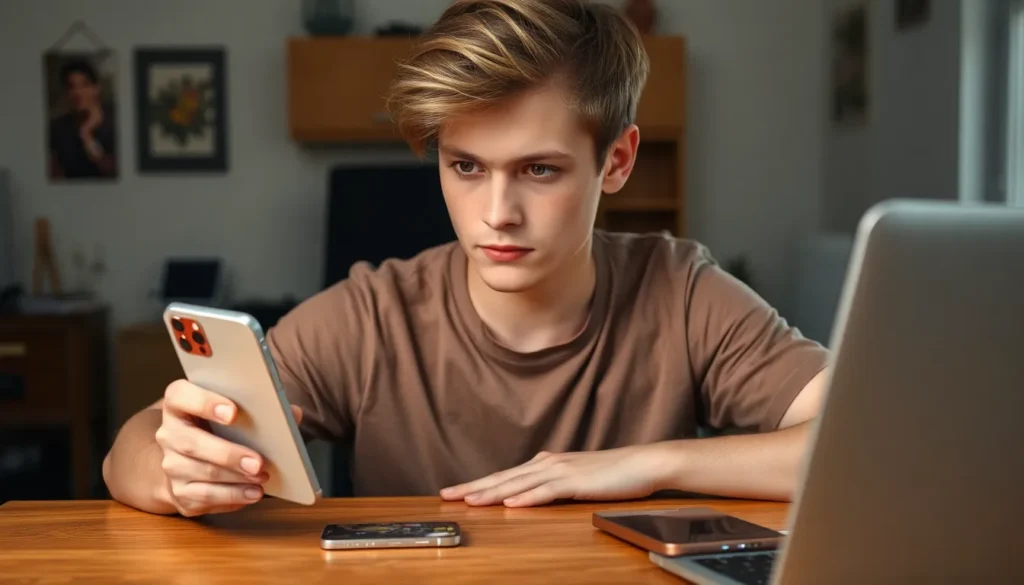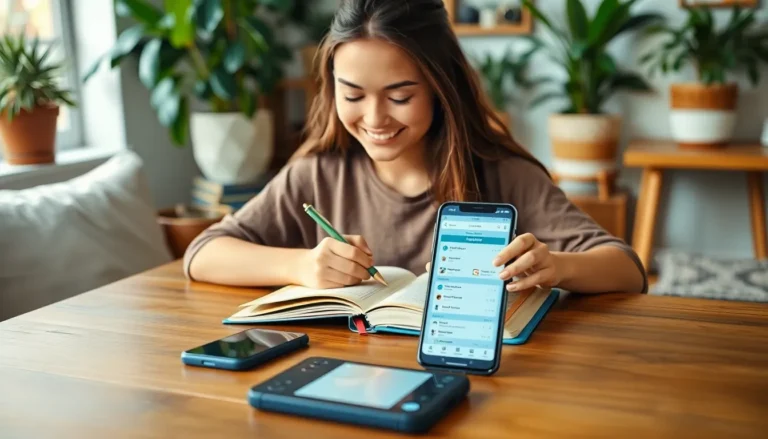Table of Contents
ToggleEveryone’s been there—your trusty iPhone suddenly decides to take an early retirement, leaving you with a heart full of memories and a screen full of cracks. Panic sets in as you wonder how to rescue those precious photos, contacts, and cat memes before they vanish into the digital abyss. Fear not! Transferring data from a damaged iPhone to a shiny new model isn’t just possible; it’s easier than finding your friend’s embarrassing selfies in your camera roll.
Understanding Data Transfer Options
Transferring data from a damaged iPhone to a new iPhone involves several viable methods. Each option caters to different scenarios, ensuring users retain valuable information regardless of the extent of their iPhone’s damage.
iCloud provides a straightforward solution for data transfer. By backing up the old iPhone to iCloud, users ensure that most data, including photos and contacts, is securely stored. After backing up, the new device can restore data from the iCloud backup during the setup process.
iTunes serves as another effective method. Connecting the damaged iPhone to a computer enables users to create a backup using iTunes. Once the backup is complete, the new iPhone can restore data from this backup, allowing for an easy transition.
Direct transfer via Quick Start simplifies the process for users possessing functional old and new iPhones. Quick Start utilizes Bluetooth to establish a connection between devices, enabling the seamless transfer of data, apps, and settings in real-time.
Data recovery software offers specialized assistance in cases where the iPhone is severely damaged. Programs designed for data retrieval can recover specific files, even if the device won’t boot. Users should ensure compatibility with their devices before selecting recovery software.
In situations where the screen is unresponsive, using an external keyboard may aid in navigation. Connecting a Bluetooth keyboard allows the user to input commands, facilitating the transfer process if the old iPhone powers on.
Selecting the most suitable data transfer method depends on the specific circumstances surrounding the damage. Prioritizing backups and understanding available options guarantees a smoother transition to the new iPhone.
Assessing the Damage to Your Old iPhone

Determining the extent of damage to the old iPhone is crucial for successful data transfer. Users often face two primary types of damage: physical and software issues.
Physical Damage
Physical damage can significantly affect usability. Cracked screens, broken buttons, or water damage hinder access to data. Inspecting the device helps identify visible issues. For example, if the display is shattered, touch functionality may be compromised, preventing navigation. A device with water damage might exhibit unusual behavior or fail to power on. In such cases, securing data storage becomes essential. External devices like keyboards may assist in accessing data if the screen is unresponsive. Evaluating physical damage enables users to choose the right transfer method.
Software Issues
Software issues can also impede data access. System crashes, unresponsive apps, and continuous boot loops create barriers. Identifying these problems starts with attempting a simple reset. If the device becomes functional, users can initiate a backup via iCloud or iTunes. However, if the iPhone remains unresponsive, third-party data recovery tools may prove beneficial. Ensuring software functionality increases the likelihood of a successful data transfer. Prioritizing these assessments is vital to prevent data loss during transition to a new iPhone.
Methods for Data Transfer
Transferring data from a damaged iPhone to a new one can occur through several effective methods. Each option suits different circumstances based on damage types.
Using iCloud Backup
iCloud Backup presents a user-friendly method for data transfer. It allows users to back up essential files on the cloud, making restoration simple on a new device. Initiating a backup requires a functional connection to Wi-Fi and sufficient iCloud storage. Steps include navigating to Settings, tapping on your name, selecting iCloud, and choosing Backup Now. Once the backup completes, users can set up the new iPhone and choose to restore from iCloud during the setup process. This method ensures data recovery of photos, contacts, notes, and more, even when the old iPhone has limited functionality.
Utilizing iTunes/Finder
Utilizing iTunes or Finder provides another reliable option for data transfer. This method involves connecting the damaged iPhone to a computer via USB. Launching iTunes or Finder allows users to create a local backup on the computer. After the device recognition, selecting Back Up Now initiates the backup process. Completing this step lets users restore the backup to the new iPhone during its setup by choosing Restore from this backup. This approach ensures that data like texts, app data, and music transfers effectively, giving users peace of mind.
Third-Party Software Solutions
Third-party software solutions offer additional avenues for data recovery from a damaged iPhone. Numerous options exist, designed to extract data from devices with severe damage exhibits. Users simply install the software on a computer and follow the prompts to connect the old iPhone. Various tools can recover specific files, such as photos and contacts, by scanning the device’s memory, even if the screen remains unresponsive. It’s essential to research trusted software options for effective results. Several solutions even provide user-friendly interfaces, allowing those less tech-savvy to navigate data recovery without hassle.
Tips for Successful Data Transfer
Successful data transfer requires proper preparation and attention to detail to ensure that vital information makes it to the new device without issues.
Preparing Your New iPhone
First, ensure your new iPhone is fully charged to avoid interruptions during the transfer process. Next, connect it to Wi-Fi, as this enables smooth downloads and data restoration. Users should also check for the latest iOS updates before starting the transfer, as this can affect compatibility and functionality. Without the latest version, unexpected glitches may occur during the setup. Lastly, sign into the Apple ID that was used on the old iPhone. This step grants access to purchased apps, music, and other content tied to that account.
Ensuring Data Integrity
Backing up data correctly prevents loss during the transfer. One strategy involves verifying backups from iCloud or iTunes to confirm that all essential files are included. Users can also check specific data types, such as photos, contacts, and messages, ensuring that no critical information is overlooked. Verifying the integrity of the backup upholds its reliability and guarantees access to necessary files later. Consider using a third-party recovery tool for severely damaged devices, focusing on programs that specialize in data restoration. Keeping copies of important data in multiple locations enhances overall security and minimizes risks during the transfer process.
Transferring data from a damaged iPhone to a new one can be a manageable task with the right approach. By evaluating the extent of the damage and selecting the appropriate method, users can successfully retrieve their important files. Utilizing iCloud or iTunes for backups provides a reliable safety net while Quick Start offers a seamless transition for functional devices. For those facing severe damage, third-party recovery tools can be invaluable in salvaging lost data.
Preparing adequately and following best practices ensures a smoother process. By keeping backups updated and exploring all available options, users can minimize the risk of data loss and enjoy their new iPhone without the stress of losing cherished memories.