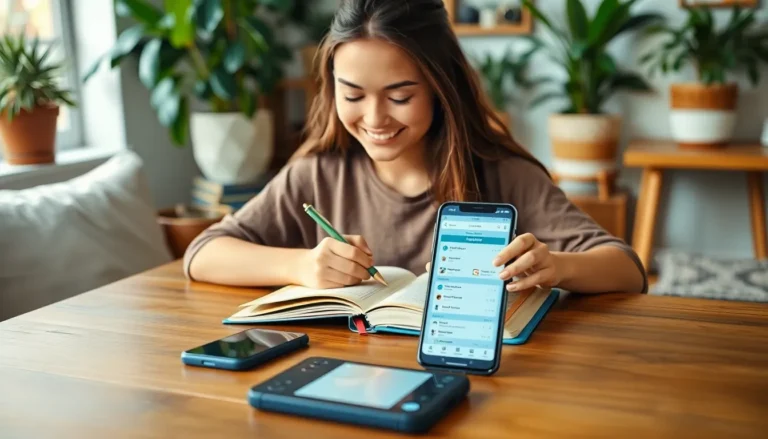Table of Contents
ToggleEver found yourself in a café, staring at your iPhone like it’s a magic eight ball, hoping it’ll reveal the elusive Wi-Fi password? You’re not alone. Many have faced the awkward moment of asking for the code while sipping their overpriced coffee. Luckily, there’s no need to break a sweat—or your budget.
Finding that password on an iPhone isn’t as tricky as it sounds. With a few taps, you can unlock the secrets of your device and stay connected without the cringe of asking the barista for help. So, let’s dive into the world of Wi-Fi passwords and discover how to effortlessly access them, ensuring you’re always one step ahead in your quest for connectivity.
Understanding Wi-Fi Passwords
Finding Wi-Fi passwords is essential in today’s digital age. An understanding of these passwords helps facilitate seamless internet access across devices.
Importance of Wi-Fi Passwords
Wi-Fi passwords protect home and office networks. They keep unauthorized users from accessing sensitive information, ensuring data security. Users benefit from reliable connections, especially in public places. Secure passwords also prevent network slowdowns caused by bandwidth sharing. Additionally, knowledge of Wi-Fi passwords can enhance convenience for multiple devices.
Common Sources of Wi-Fi Passwords
Wi-Fi passwords often come from several sources. Internet service providers typically supply default passwords for routers. Users can find these details on the back or bottom of their devices. Coffee shops and restaurants usually display passwords on signs or menus. Friends may share passwords for easier connectivity. Lastly, some users store passwords on notes or password manager apps for easy access.
Methods to Find Wi-Fi Password on iPhone
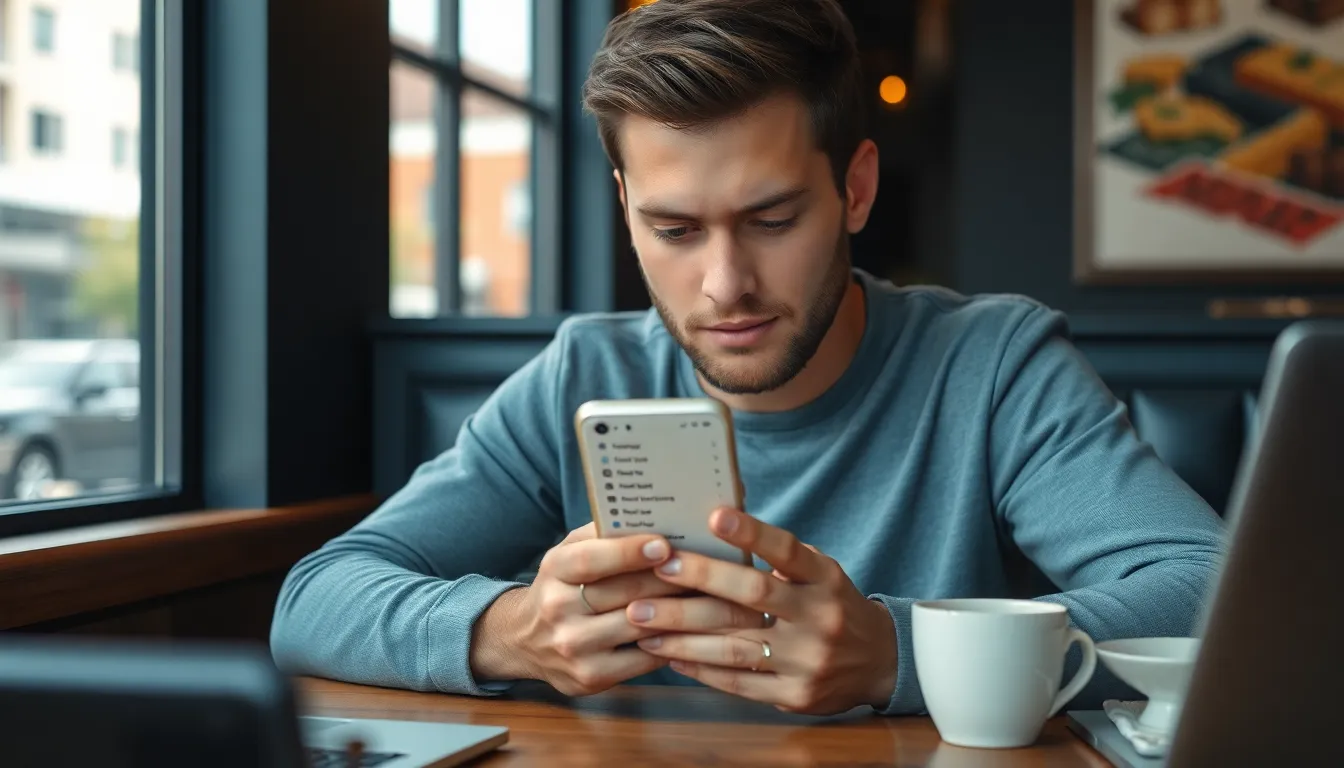
Finding the Wi-Fi password on an iPhone can happen through several straightforward methods. Each approach offers a different pathway to access saved passwords.
Checking Saved Wi-Fi Networks
Users can easily check saved Wi-Fi networks on their iPhones. Navigate to “Settings,” then select “Wi-Fi.” When connected to a network, tapping the “i” icon provides details. The password, however, isn’t visible. Instead, it requires access through iCloud Keychain for retrieval.
Using iCloud Keychain
iCloud Keychain simplifies password management across Apple devices. Enable it in “Settings” under “Passwords.” From here, users can search for specific Wi-Fi networks. Upon finding the desired network, tapping it reveals the password. Authenticating with Face ID or Touch ID grants access seamlessly.
Accessing Router Settings
Accessing router settings serves as another reliable method. Connect to the Wi-Fi network, then launch a web browser. Enter the router’s IP address, often found on the device. After logging in with the admin credentials, navigate to the wireless settings. The Wi-Fi password typically appears in the security or wireless settings section.
Third-Party Apps for Password Recovery
Third-party apps provide alternative solutions for retrieving Wi-Fi passwords on an iPhone. While iOS offers built-in features, some users find dedicated apps more efficient.
Popular Apps to Use
- WiFi Passwords: This app provides access to previously connected networks and their passwords.
- Network Analyzer: In addition to showing passwords, it helps analyze connection quality and device information.
- AirPort Utility: Apple’s own app connects users to Wi-Fi networks and reveals passwords for saved connections.
These applications simplify the password recovery process while enhancing network management.
Pros and Cons of Using Third-Party Apps
Accessing third-party apps can create valuable ease. They often offer additional features like detailed network analysis or management tools. Users may appreciate having all passwords consolidated in one location.
On the downside, these apps might compromise security. Unauthorized apps can expose user data or contain malware. Reliability varies, so ensure to select reputable applications with positive user reviews. Balancing convenience with security remains essential in deciding whether to use them.
Troubleshooting Common Issues
Encountering issues while trying to find Wi-Fi passwords on an iPhone isn’t uncommon. Users often face connectivity challenges or configuration problems. Understanding these issues can lead to effective solutions.
Network Connection Problems
Network connection problems can arise for various reasons. Weak signal strength may hinder access to Wi-Fi networks. Users should also check if they’ve entered the correct password, as typos can prevent connections. Additionally, interference from other devices might disrupt stability. Restarting the iPhone often resolves temporary connectivity glitches. If problems persist, verifying the router’s settings can provide further insight.
Resetting Network Settings
Resetting network settings acts as a reliable troubleshooting method. Navigating to the iPhone’s settings is simple: select ‘General,’ then tap ‘Reset.’ This action clears all saved Wi-Fi passwords and other network-related configurations. Users may experience momentary inconvenience as they will need to re-enter Wi-Fi passwords afterward. However, this step often resolves underlying issues. After resetting, reconnecting to Wi-Fi networks may yield better performance and stability.
Finding a Wi-Fi password on an iPhone doesn’t have to be a hassle. With the right steps and tools at hand, users can quickly access their saved passwords and maintain a seamless connection to the internet.
Understanding how to retrieve these passwords not only enhances convenience but also plays a crucial role in securing personal networks. By utilizing built-in features like iCloud Keychain or exploring third-party apps, users can ensure they’re always connected without the awkwardness of asking for help.
Staying informed about troubleshooting methods also empowers users to tackle any connectivity issues that may arise. With these strategies, anyone can navigate the digital landscape confidently and effortlessly.