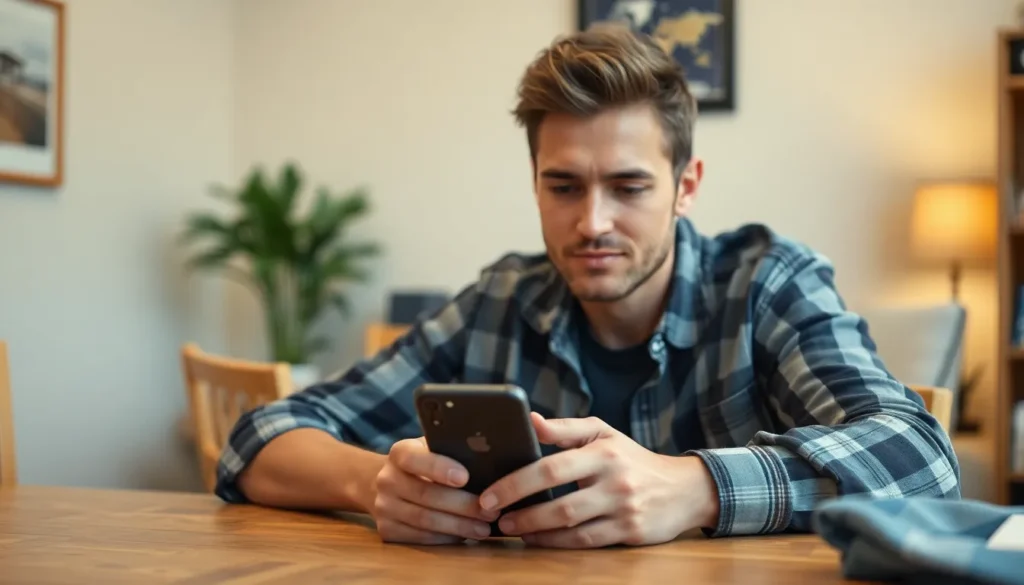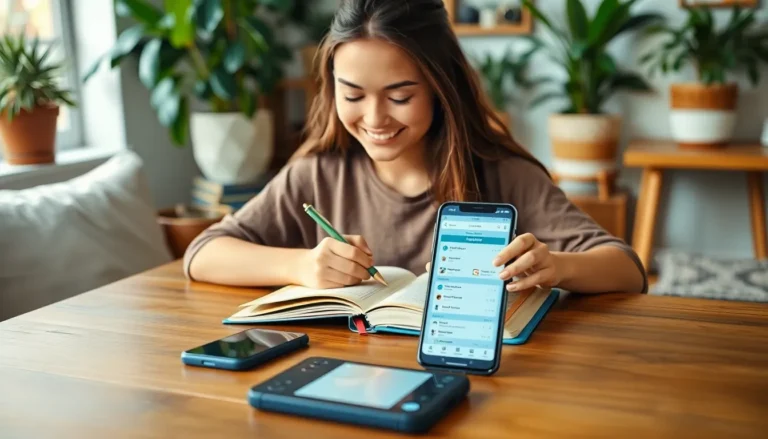Table of Contents
ToggleEver found yourself staring at a frozen iPhone screen, wondering if it’s gone on a permanent vacation? You’re not alone. It’s like your phone decided to take a break right when you needed it the most. Panic sets in as you realize that your favorite cat video is just one swipe away from oblivion.
But fear not! Resetting a frozen iPhone isn’t as daunting as it sounds. With a few simple steps, you can revive your device and get back to scrolling, texting, and sharing those memes that keep the world spinning. Let’s dive into the quick and easy methods to unfreeze your iPhone and restore its sanity—because who wants to deal with a stubborn phone when there’s a world of entertainment waiting?
Understanding iPhone Freezes
A frozen iPhone can halt daily activities and disrupt essential tasks. Identifying the causes and signs aids in swift resolution.
Common Causes of iPhone Freezes
Software glitches frequently trigger iPhone freezes. Outdated applications can also lead to performance issues, making devices unresponsive. Storage shortages play a significant role, as insufficient space can hinder system functionality. Overheating during heavy usage may cause the iPhone to freeze temporarily, resulting in forced shutdowns or unresponsiveness. Finally, hardware malfunctions impact performance, causing sudden freezes.
Signs Your iPhone Is Frozen
Not responding to touch signifies a potential freeze. Unresponsive apps can indicate that the device is stuck, preventing users from accessing necessary functions. A black or frozen screen often appears without warning, leaving users unable to interact with their devices. Delay in notifications or alerts may also suggest that the iPhone is frozen, impacting connectivity. Lastly, sudden restarts without prompting can reflect underlying system issues requiring attention.
Methods to Reset a Frozen iPhone

Resetting a frozen iPhone can bring it back to life quickly. Here are two effective methods.
Force Restart iPhone Models
Force restarting an iPhone varies by model. For iPhone 8 and later, quickly press and release the Volume Up button, quickly press and release the Volume Down button, then press and hold the Side button. The Apple logo appears once the device starts rebooting. For iPhone 7 and 7 Plus, press and hold both the Volume Down and Sleep buttons until the Apple logo pops up. Older models like the iPhone 6s require pressing the Home and Sleep buttons together. This method is effective for clearing temporary glitches and restoring functionality.
Using the Settings App
Using the Settings app provides a structured approach to resetting an iPhone. Navigate to Settings, then select General. Scroll to the bottom and tap Reset. Within this menu, choose Reset All Settings or Erase All Content and Settings. Resetting all settings restores default preferences without deleting personal data. Erasing all content ensures a complete fresh start, but remember to back up important files first. This method helps when troubleshooting persistent issues or when preparing the device for resale.
Tips for Preventing Future Freezes
Preventing future freezes on an iPhone involves several proactive measures.
Keeping Your iPhone Updated
Regular software updates enhance the iPhone’s performance and security. Apple frequently releases updates that include bug fixes, security patches, and improvements. Users should enable automatic updates in Settings under General. Checking for updates manually can also help; navigating to Settings, then General, and selecting Software Update provides a quick overview of available updates. Ensuring the device runs the latest software minimizes the risk of glitches that can lead to freezes.
Managing Storage Space
Ample storage space is crucial for smooth iPhone operation. Users can monitor their storage by going to Settings, tapping on General, and selecting iPhone Storage. Clearing out unused apps, deleting old photos or videos, and offloading large files reduce stress on the device. Utilizing cloud storage solutions helps free up space without losing important data. Keeping around 10-15% of storage available ensures optimal performance and can prevent the device from freezing.
When to Seek Professional Help
Users might face situations where a frozen iPhone requires professional assistance. Recognizing the signs can ensure timely help.
Identifying Hardware Issues
In some cases, hardware problems may lead to an iPhone freeze. Users should look for signs like physical damage, malfunctioning buttons, or unusual overheating. Difficulty in charging the device might indicate a deeper issue. Inspecting the screen for cracks or unresponsive areas can reveal further problems. If hardware issues persist despite following troubleshooting steps, seeking professional assistance is crucial.
Contacting Apple Support
Reaching out to Apple Support provides access to expert guidance. It’s essential to have the device’s serial number ready for quick service. Describing the issue in detail helps the support team diagnose the problem more accurately. Users can contact them via phone, online chat, or in-person at an Apple Store. If the iPhone remains unresponsive after conducting resets, professional intervention is necessary to prevent further complications.
Dealing with a frozen iPhone can be frustrating but knowing how to reset it can make all the difference. By following the outlined methods users can quickly restore functionality and get back to their daily tasks.
Preventing future freezes is equally important. Regular software updates and managing storage can go a long way in maintaining device performance.
If issues persist despite these efforts seeking professional help is advisable. With the right approach users can ensure their iPhones remain reliable and responsive for all their needs.